-
Posts
7 -
Joined
-
Last visited
Content Type
Profiles
Forums
Events
Posts posted by Espcevan
-
-
I'm no good at modding but have an idea/question. When docking, would it be possible to have the Menu stay up instead of closing all the way to your ship until player presses F again to undock or maybe add an option to undock to make it more "authentic".
If adding the undock option to the menu, would we need to add a "back to menu" option?
It gets quite annoying to press f just to get to a different part of the menu, like going from looking at the turrets then trying to see the upgrades in an Equipment Station.
-
Here is a page that helps you set up a dedicated server. I would suggest doing it this way instead of using the server.bat in your Avorion Steam folder.
If you want your server to be listed in steam, please use the dedicated server tool. Here you find a tutorial on how to set it up:
http://avorion.gamepedia.com/Setting_up_a_server
Even if you don't want to have it public, there is a way to stop it from doing so in the server settings.
-
I was having that issue also until I stumbled across This Post...
if you want your server to be listed in steam, please use the dedicated server tool. Here you find a tutorial on how to set it up:
http://avorion.gamepedia.com/Setting_up_a_server
I was running the server from the Install folder too and started getting that error. Found that post and gave it a try and it works great, no more problems. You also have to make sure that all the required ports are open. I was missing this part and the SteamCMD.

-
Is this seriously working?
Yes this is working....
[*]Download Convert Avorion
[*]Download a 3D Object file like This One
[*]Once you have your 3D Object download go Here
[*]Upload your OBJ or STL file and save it as XML
[*]Open the Avorion Converter as Administrator
[*]Click Open and Select the newly saved XML file and click Convert
[*]Put the Converted XML file into your %appdata%/Avorion/ships/ folder and loginto a server or single player game
[*]Found a new Ship, go into your saved ships and Find the newly added Ship
There will most likely be some editing to the ship that needs done to make it all good.
-
For the Turret and Upgrade commands, I came up with this to make it a little easier.

-
Oh my Wowzers! This is the greatest tool have seen for Avorion so far. Thank you for making this and putting it out there.
8) 8) 8) 8) 8) 8) 8) 8) 8)




[Forum] Suggestion
in Suggestions & Idea Voting
Posted
I'm not too sure how hard/easy it would be, but I was just looking through Forums and was thinking of "saving" a particular post.
Example:
As I was on the "How to Make Tiny Ship Cores & Upgrade Your Ships Materials" Forum, I wanted to save this post by Antibak.
I wanted to do it without having to copy, paste, and all that jazz.
Maybe somehow add a section to the Profile page to have "saved posts" or something of the like.
Also add a save button on the bottom of each post.
Just an idea.
Please don't roast me too hard!