25hz
-
Posts
10 -
Joined
-
Last visited
Content Type
Profiles
Forums
Events
Posts posted by 25hz
-
-
When you have another ship built with a commander, and then assign it to some task, is there a plan to improve the AI in them so that they don't use salvagers, guns and miners on EVERYTHING? Blowing the crap out of a wreck that you want them to salvage, or shooting the hell out of an asteroid you want them to mine is counterproductive to the process. OR, is there some way that you can make a multi purpose companion ship and set it to only use the appropriate turret, and I just don't know where that setting is?
Thanks
-
Please allow us to toggle that display. I personally prefer to have it visible at all times, rather than needing to open the build mode or some other menu to see it. Also, the gathering display in the bottom right that updates when you gain materials or credits is now confusing; a straight "12540" if you get a credit reward, for example, is much easier to read and understand than "1295739(+12540)" as it displays now. This is a change that actually decreases the clarity and simplicity of the UI.
I disagree. The added update info in the bottom right is a great addition. A simple few characters not only shows you your total, but also shows you how much extra of an item you just received. It's smart. 1 update, 2 pieces of info. I don't see how that is any way confusing, especially when they were nice enough to include a plus or minus sign.
-
As per the subject, when I have a ship XML and would like to import it or build it, how do I tell how much money it will cost and what materials it's made out of without editing the XML and looking for the material type?
-
For making the same block type of the same color (blue wedge -> blue wedge for example):
1) Select an existing block of the desired color by clicking the middle mouse button so that only one block is selected.
2) Use the copy command, CTRL+C for Windows, CMD+C for Mac, to copy the select block.
3) Use the paste command, CTRL+V or CMD+V, to create the placement object/shadow.
4) *Optional*: resize block, rotate, mirror, etc.
5) Click to place the block in the desired location.
For making a different block type of the same color (blue wedge -> blue thruster for example):
1) Select an existing block of the desired color by clicking the middle mouse button so that only one block is selected.
2) Use the copy command, CTRL+C for Windows, CMD+C for Mac, to copy the select block.
3) Use the paste command, CTRL+V or CMD+V, to create the placement object/shadow.
4) Click to place the block anywhere temporarily (will be removed later).
5) Use the "Replace Block" tool to change this block to the desired block type.
6) Select this block (should be the correct color and type now) using the middle mouse button.
7) Use the copy command, CTRL+C for Windows, CMD+C for Mac, to copy the select block.
8) Use the paste command, CTRL+V or CMD+V, to create the placement object/shadow.
9) *Optional*: resize block, rotate, mirror, etc.
10) Click to place the block in the desired location.
11) Delete temporary block from Step 4.
The new block will be in the same color as the original, even if you haven't unlocked the color in that galaxy.
I always build using these methods so I don't have to color the ship afterwards. Every block I add is a copy-paste-resize-place of a previously existing colored block. Rarely do I actually pull up the block menu first and place a non-colored block. I've unlocked so many colors it's difficult to remember which color I've used (and I don't know of a way in-game to view the name of the color for an existing colored block) so this method works best.
LOL Holy convoluted process, but I get it. :) I've used replace block quite often, but never copy/paste. So, that's cool, thanks a lot. A simple "shift-middle click" or something like that or a "shift-c" would be a simple implementation of colour match I would think. Thanks again :)
-
I did a web and forum search and came up with no matches, so I'm asking here. In Space Engineers, for example, you can match the colour palette of blocks that are already built, so when you make additions, the new blocks match the colour of the ones already placed. Can that be done in Avorion?
-
Thanks. I guess I wait for a mod then. It's interesting that the cargo hold isn't actually for ore as the ore just seems to migrate into some (possibly) infinite storage facility. Different.
-
I searched the forum and couldn't find anything on this, or on the web, so I'm asking here.
I just bought and installed Avorion. I've watched videos where people had the cargo hold inventory and ship info permanently displayed on-screen, but can't find a setting for it. I also downloaded and installed the modloader and a cargo ui mod that was supposed to display the inventory(or I thought it did), but all it did was install an icon to do what the hot key already does. How do I enable ship info and inventory to stay on-screen? Thanks
I may be VERY wrong, but I don't think you can. They probably just snapped a picture of the ship's information and edited it into the video or stream.
It's a video, hundreds of them if not thousands, on Youtube. Not a screenshot.
-
There are all kinds of Avorion videos showing permanent ore count displays on the left side. Here's one of many examples.
-
I searched the forum and couldn't find anything on this, or on the web, so I'm asking here.
I just bought and installed Avorion. I've watched videos where people had the cargo hold inventory and ship info permanently displayed on-screen, but can't find a setting for it. I also downloaded and installed the modloader and a cargo ui mod that was supposed to display the inventory(or I thought it did), but all it did was install an icon to do what the hot key already does. How do I enable ship info and inventory to stay on-screen? Thanks

How to determine cost and materials on an imported ship blueprint?
in User Guides
Posted
Awesome, thanks :)